Row actions
Speed up your workflow and stay in control without leaving the grid. The row actions give you everything you need to manage requests right where they are. No need to open each item, switch tabs, or scroll through long forms. Just open the menu of any row to access the most relevant tools, tailored to your current view, permissions, and workflow.
Whether you’re prioritizing urgent tasks, moving requests forward, checking progress, or making updates, row actions let you work faster and smarter.
Each row represents a specific request or task that, based on your permissions, you can view, track, or process. On the right side of each row, you'll find a button with three dots that provides quick access to actions available for that specific request.

Unlike the bottom toolbar used for working with multiple selected items, these actions apply only to the specific request, regardless of whether other rows are selected.
Action availability
The availability of individual actions may vary depending on the view you're in—some actions are only available in the Inbox, while others are in All, Active, or Following. The list of available actions may also change depending on the admin configuration.
Available actions
Workflow
No delays—move the request forward right away
You have a finished request in front of you, and all it takes is to move it forward - no need to open the details. Click the three-dot menu on the row, choose Workflow action, and move it to the next phase. Efficient decisions without unnecessary clicks—perfect for everyday tasks.

The Workflow action moves the request to the next process step, according to the defined workflow, without opening the form. The available steps depend on the request's current status and the actions enabled by the administrator in the object settings.
You can use it for approvals, forwarding the request to another role, or closing it. It helps manage the full request lifecycle directly from the grid.

Using workflow directly from the row speeds up routine tasks and keeps focus where it's needed. It reduces the time spent on repetitive actions and supports collaboration within and across teams.
Action availability
The Workflow action is available only in the Inbox view.
Change priority
High priority at first glance
You have a request that requires prompt attention, either due to a deadline or customer pressure. With one click, you mark it as high priority and flag it red. Everyone sees it. No more missed tasks.

Use the Change priority action to assign one of four priority levels: None, Low, Medium, or High. When changed from the default (None), a colored flag appears on the left side of the row: gray for low, orange for medium, red for high. These indicators enhance clarity, facilitate visual organization, and promote teamwork.
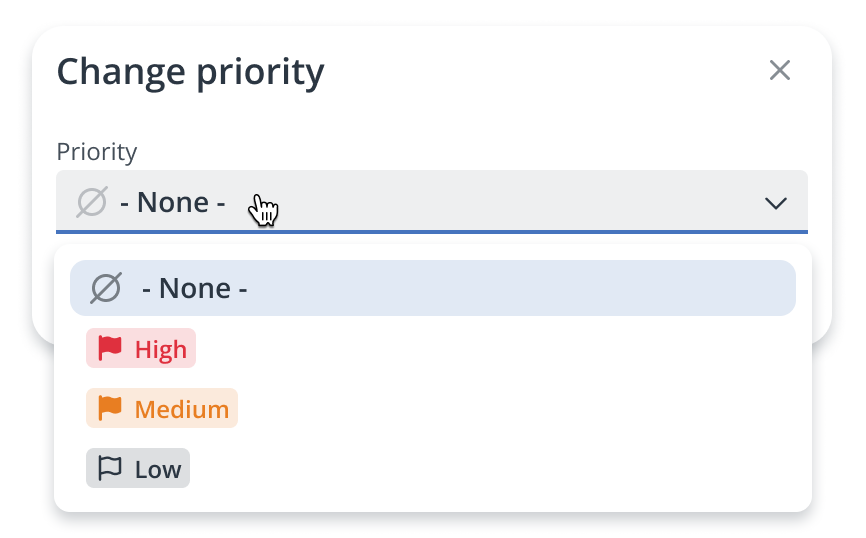
This visual indicator helps you quickly identify important tasks without needing to open the request details or scan through individual fields. Changing the priority is ideal for flagging urgent requests, drawing attention to key records, or organizing your workday more effectively.
Diagram
Where's your request stuck? Get the answer instantly
Still waiting for a request to move? Need to know where the process is stuck, who had it last, and how long it’s been waiting? Click Diagram and instantly see the entire path, including delays. Spot the problem and act fast.
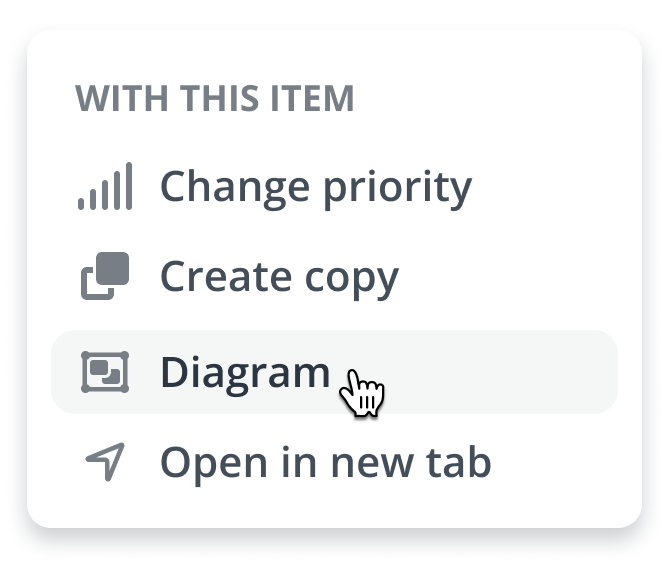
The Diagram displays a visual workflow of the request’s full lifecycle—from creation to final resolution. It shows each step, action, sequence, current status, and processing history. You’ll also see how long each step took. You get an instant snapshot of the request status, handler, and any delays.
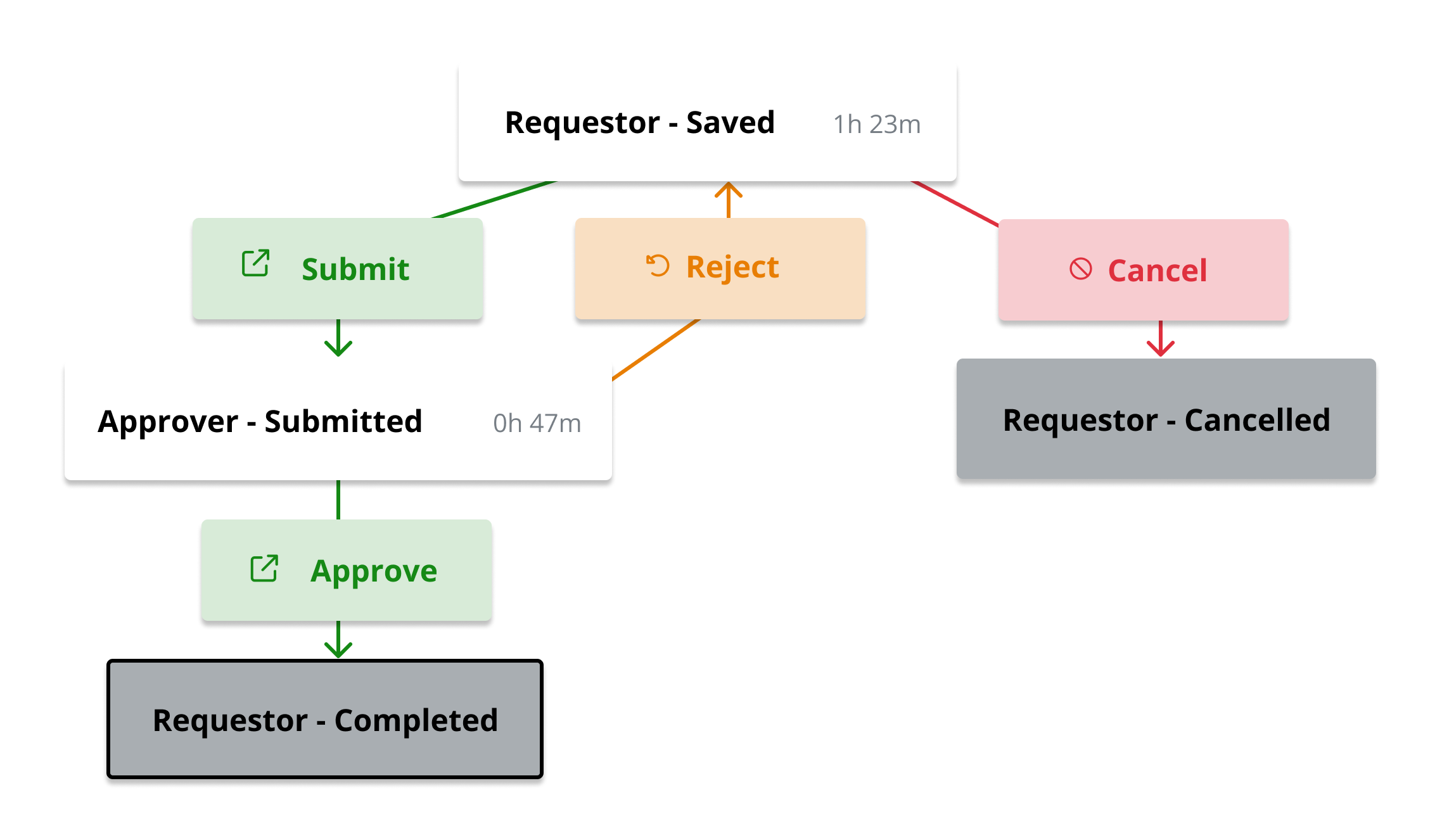
This helps with both quick overviews and in-depth analysis, identifying process issues, enhancing efficiency, and tracking team performance.
You don’t need to open the request—everything’s accessible right from the row.
It boosts transparency, makes progress easy to track, and enables teams to react promptly.
Open in new tab
Work smoothly without losing context
Need to compare two requests and inspect one while working on the others? Open a request in a new browser tab and switch between them freely. Keep your main list open while working in detail, without losing context.

This opens a specific request in a separate tab without leaving your current view. It helps work on multiple requests at once, comparing them, or switching between details and the grid.
The main view remains open, making it easier to navigate and stay focused. It’s perfect when you need both the big picture and the details at the same time.
Update
Done doesn’t mean final
Completing a request doesn’t mean you’ll never need to revisit it. Sometimes, you might need to correct an address, update a name or amount, or add a note. The Update action allows you to safely update only the fields your administrator has enabled for post-completion changes. This ensures that critical data remains protected and updates adhere to your organization’s rules.
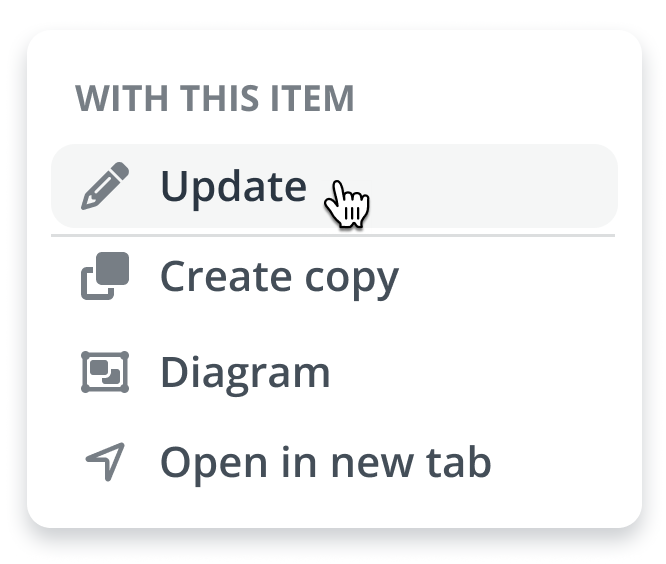
Depending on the configuration, you may see multiple update actions. Each one gives you access to a specific set of fields you’re allowed to edit. What you can see or modify depends on your permissions and the object settings defined by the administrator.
The Update action appears only for completed requests with a green check icon and the name of the action can vary—it may appear as Edit, Change, or a similar term.
Action availability
The Update action is available only in the All and Following views.
Recall request
Missing info? Take the request back and update it
You submitted the request, and then spotted a key error? Or a colleague pointed something out? Use the Recall request to take it back, make the necessary corrections, and resubmit. No need to ask an admin. Ideal for fast corrections.
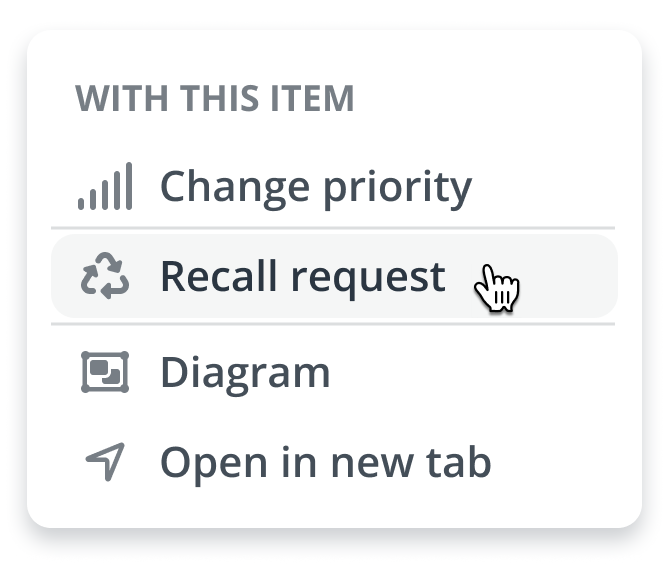
The requestor can retract the request, even if it has already progressed to the next step in the workflow. When this action is triggered, the request returns to a specific status and role based on the object’s configuration in the administration settings. This allows you to review and update the request before continuing with the process.
Action availability
This action is available only in the Following view. Its availability also depends on whether the function is enabled for the specific object in the administration settings.
Create copy
Save time—don’t start from scratch
Do you need a request similar to last week’s? Choose Create copy to use the existing one as a template. The form is pre-filled with default values set by the admin. You just tweak the details.
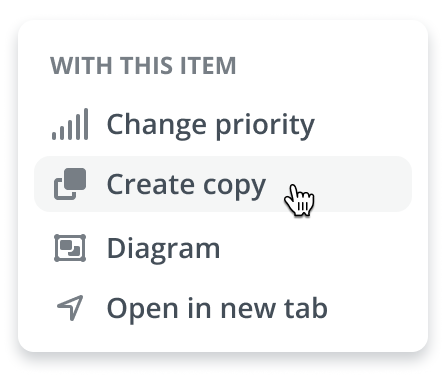
Use the Create copy action to add a new request based on an existing one. Instead of filling out the form from scratch, the system uses the selected request as a template. It copies predefined fields and values set by the object administrator. After creating the new request, you can edit it as needed to match the current situation.
This action saves time, reduces errors, and simplifies repetitive tasks with a similar structure.
Action availability
This action is available only in the All and Following views. Its availability also depends on whether the function is enabled for the specific object in the administration settings.